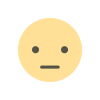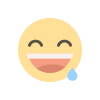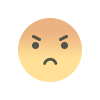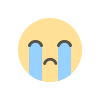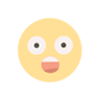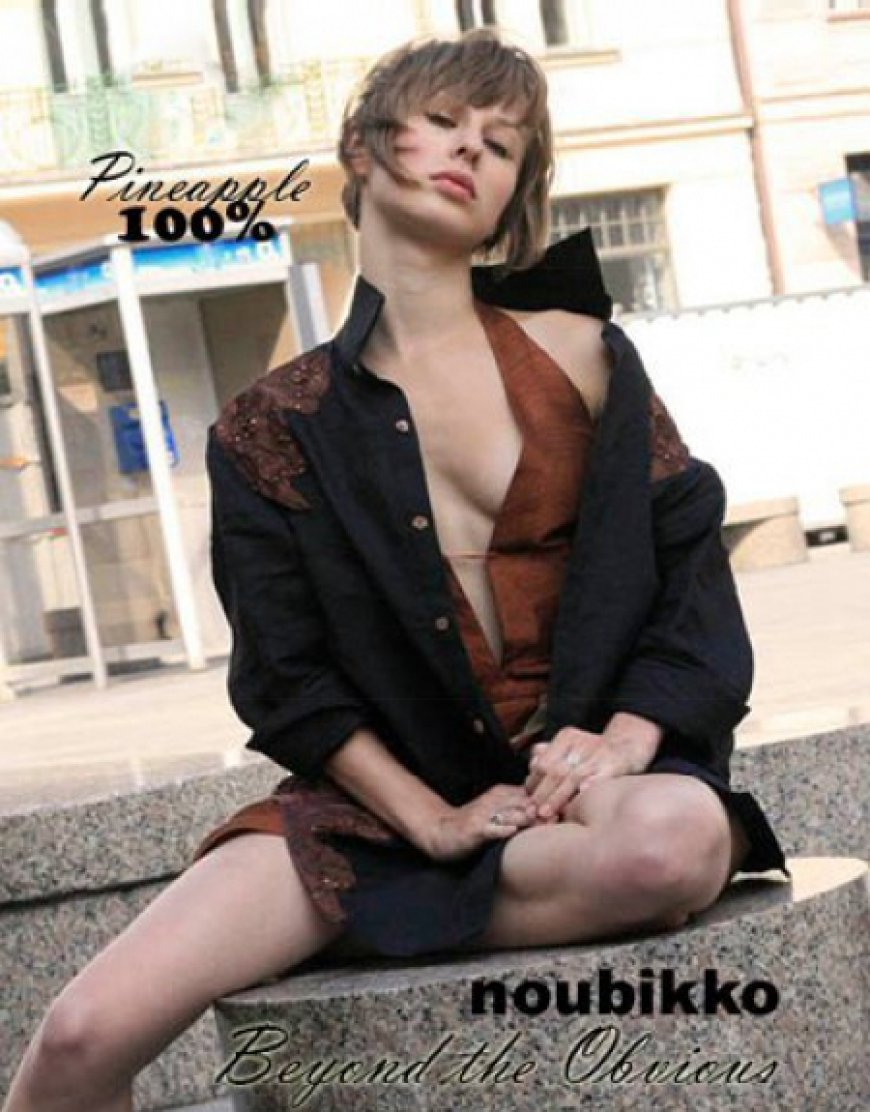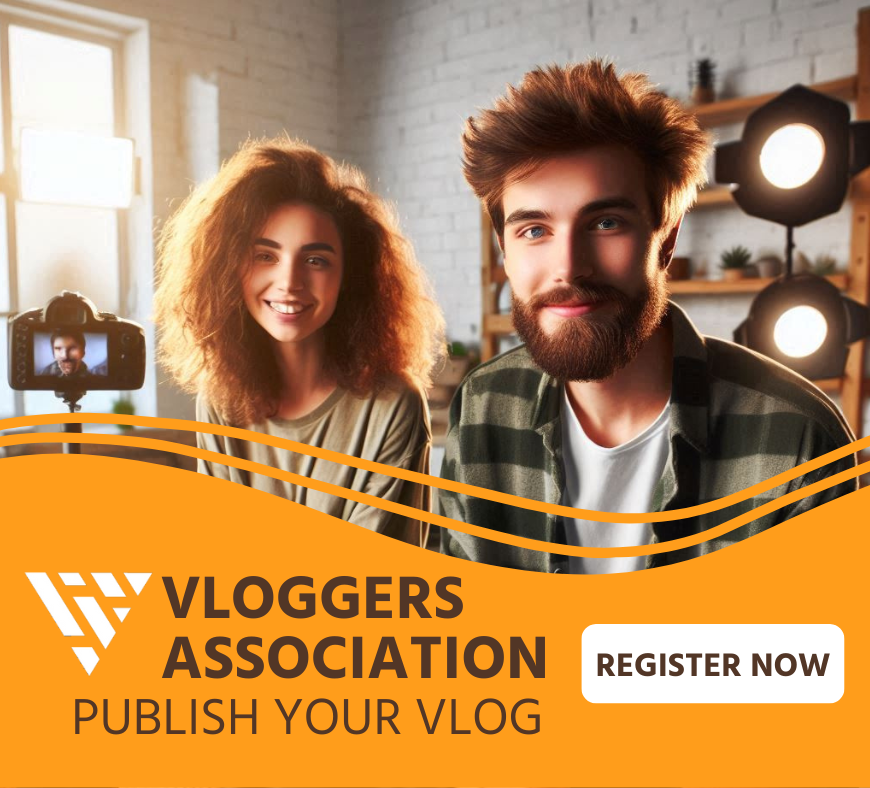Step-By-Step Guide: Securing Your Domain Using The SPF Lookup Tool

In the current digital landscape, both businesses and individuals face significant risks from email spoofing and phishing schemes. A key strategy to safeguard your domain from potential abuse is the adoption of SPF (Sender Policy Framework), a crucial method for email authentication. SPF assists in confirming whether a mail server is permitted to send emails for your domain, thereby lowering the likelihood of your messages being flagged as spam or bounced back.
This comprehensive guide provides a detailed approach to utilizing an SPF Lookup Tool to protect your domain and guarantee effective email delivery. Whether you’re implementing SPF for the first time or reviewing an already established setup, this resource will lead you through each phase — from verifying your current DNS configurations to crafting, confirming, and sustaining a robust SPF record.
Understanding SPF and Its Importance
What is SPF?
The Sender Policy Framework (SPF) is a protocol used for authenticating emails, aimed at identifying fake sender addresses when emails are sent. It functions by enabling domain owners to indicate which mail servers have permission to send emails for their domain. This information is made available in the DNS as a TXT record.
Upon receiving an email, the server assesses the SPF record associated with the domain in the “From” field. If the IP address of the sending server is not included in this record, the email may be marked or rejected. This process is essential for minimizing spam, phishing attacks, and fraudulent emails that might seem to originate from trusted entities.
Why SPF Matters for Email Security
In the absence of SPF, cybercriminals can impersonate your domain and dispatch harmful emails that appear to originate from you. This can harm your reputation, lower the chances of your emails being delivered, and potentially put your clients at risk of fraud. SPF acts as the initial protective measure for your domain, complementing DKIM (DomainKeys Identified Mail) and DMARC (Domain-based Message Authentication, Reporting & Conformance) to provide strong email authentication.
Step 1: Check If Your Domain Has an SPF Record
Using the SPF Lookup Tool
Begin by checking if there is an existing SPF record for your domain. This can be done effortlessly with an online SPF Lookup Tool, which is typically free to use. Just input your domain name into the tool and initiate the search. It will access your DNS and present any current SPF record associated with your domain.
Should the tool not detect an SPF record, it will explicitly notify you. In this situation, you’ll have to set one up yourself. On the other hand, if a record is present, it’s essential to verify that it is correctly set up and encompasses all authorized mail servers.
Understanding the Output
When the tool provides an SPF record, you can usually expect to see a string formatted like this:
v=spf1 include:_spf.google.com ip4:192.0.2.0/24 ~all
This statement outlines which servers have permission to send emails on behalf of your domain. The “v=spf1” part identifies the SPF version being used, while the “include” directive incorporates SPF records from external services. The “ip4” section lists the approved IP addresses, and “~all” or “-all” determines the response to any unauthorized senders.
Step 2: Identify All Legitimate Sending Sources
- List Every Service That Sends Emails on Your Behalf – TThis encompasses tools for email marketing, customer relationship management (CRM) systems, invoicing applications, and customer support platforms that utilize your domain for message delivery.
- Check Your Website and Hosting Server Configuration – Make sure to incorporate your website’s contact forms, e-commerce alerts, and transactional email systems, particularly if they utilize your domain for email dispatch.
- Consult Third-Party Providers for SPF Details – Contact your service providers or check their documentation to obtain the specific IP addresses or SPF “include” settings needed for correct configuration.
- Consolidate All Sources to Prevent Deliverability Issues – Failing to include just one approved sender may lead to emails being marked as spam or blocked entirely. Therefore, it is crucial to collect precise and comprehensive details for your SPF record.
Step 3: Create or Modify Your SPF Record
Crafting the Correct SPF String
After pinpointing all legitimate sending sources, you can proceed to establish your SPF record. Start with v=spf1 and incorporate the approved IP addresses or third-party services using ip4, ip6, or include directives. Conclude the record with an enforcement tag such as ~all, -all, or ?all to specify the treatment of unauthenticated emails. This format provides clear guidance for mail servers that receive your messages.
As an illustration, when utilizing Google Workspace in conjunction with a CRM service located at the IP address 203.0.113.5, it’s important for your SPF record to include both of these sources. Therefore, the record should be formatted as follows:
v=spf1 include:_spf.google.com ip4:203.0.113.5 -all
Adding the Record to Your DNS
To manage your domain’s DNS settings, go through your registrar or hosting service. Create a new TXT record and enter your SPF string. Typically, the hostname field can either be left empty or filled with “@”, depending on the platform you’re using. Insert your complete SPF string into the value field and ensure you save your changes.
Remember that it can take as long as 48 hours for DNS modifications to completely spread throughout the internet. Nonetheless, in many cases, the updates occur much quicker. It’s advisable to wait a little while before verifying your SPF record again.
Step 4: Validate the New SPF Record
Recheck with the SPF Lookup Tool
After you have added your SPF record, go back to the SPF Lookup Tool and input your domain name once more to check the update. The tool will fetch the most recent DNS details and display your current SPF string. This process verifies that your modifications have been successfully applied and also checks for any syntax mistakes or missing components.
Verify for any syntax mistakes, absent components, or incorrect mechanisms. The majority of SPF Lookup tools provide a more comprehensive examination and point out any structural issues that may impact deliverability.
Ensure the Record Passes Validation
To ensure your SPF record operates properly, it needs to successfully undergo the validation test conducted by the SPF Lookup Tool. If it contains an excessive number of “include” mechanisms or surpasses the limit of 10 DNS lookups, it could lead to a failure in validation. This situation might result in your genuine emails being rejected or flagged as potentially harmful. Adhering to these restrictions is crucial for maintaining dependable email delivery.
The tool typically highlights these problems during its assessment. In such cases, you should streamline the record or consider using flattening methods. Adhering to technical constraints for your SPF will help guarantee dependable email delivery.
Step 5: Monitor and Maintain Your SPF Record
Regularly Review Your Email Services
It’s important to frequently revise your SPF record to accommodate any modifications in your email setup. If you change email service providers, add new services, or phase out existing ones, it’s essential to update your SPF settings accordingly. Failing to remove outdated entries can result in unsuccessful email authentication, which negatively impacts how receiving servers handle your messages and could decrease delivery success.
Maintaining an updated SPF record is crucial for ensuring that your emails reliably reach recipients’ inboxes. This practice enhances your domain’s credibility and minimizes the chances of authentication issues.
Use DMARC for Enhanced Security
Although SPF serves as an essential component of email authentication, it does not provide comprehensive security by itself. To enhance protection, it should be implemented alongside a DMARC policy that instructs receiving servers on how to handle emails that do not pass SPF or DKIM validations. DMARC introduces an additional enforcement mechanism, enabling you to reject or isolate dubious emails.
This approach helps safeguard your recipients from fraudulent messages. The integration of SPF and DMARC substantially bolsters the overall security of your domain’s email communications.
Common Mistakes to Avoid
Having Multiple SPF Records
One frequent error when configuring SPF is establishing multiple SPF records for the same domain. Because DNS permits only a single SPF record per domain, having multiple entries can result in all of them being ignored. This situation often results in problems with email authentication and delivery.
If you utilize various email services, it’s essential to combine all their entries into one comprehensive and organized SPF record. This consolidation guarantees adherence to standards and ensures that your SPF operates effectively.
Exceeding the DNS Lookup Limit
SPF imposes a maximum of 10 DNS lookups to ensure efficiency and guard against misuse. If your SPF record contains excessive “include” directives or nested queries, it could surpass this threshold and fail the authentication process. This might lead to legitimate emails being rejected or marked as suspicious.
To prevent these complications, consider utilizing SPF flattening tools that streamline your record while preserving its critical functions. Effectively managing lookup limits is crucial for maintaining the efficacy of your SPF record.
The post Step-By-Step Guide: Securing Your Domain Using The SPF Lookup Tool appeared first on Entrepreneurship Life.